Blackboard email works through UTORmail. All messages sent or received via Blackboard are actually being sent through the University of Toronto’s email system.
By default, students have the ability to send email to any or all course users. The email tool is an excellent communication mechanism, but it has been used to spam course users unbeknownst to instructors. You may want to consider limiting student access to the email tool, and open up a discussion board for students to communicate with each other.
Send an Email Message
- Navigate to the Control Panel. Click Course Tools then Send Email.
- Select the type of user you would like to email.
- Your choices include: all students, all TAs and all groups.
- To email individual or selected students click Single/Select Users.
- On the next page enter a message Subject and Message text.
- Tick the "Return Receipt" box to get a copy of yrou message sent to your inbox.
- Click Submit to send the message. You will receive a copy of this email in your UofT email.
Restrict Student Access to Email
- Navigate to the Control Panel. Click Customization, then Tool Availability;
- On the Tool Availability page, you will see a long list of tools. Scroll down to Email and click the contextual menu button beside its name;
- In the drop-down menu, click Email Settings;
- On the next page, ensure that only All Instructor Users and All Teaching Assistant Users are left checked. Students will only have the ability to email instructors and TAs. This will prevent them from being able to mass email the entire class;
- Click Submit.
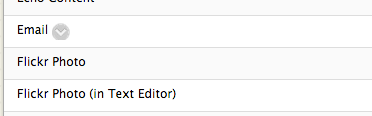
Note: No matter which customization settings are selected, instructors and TAs will retain the ability to email all types of users.