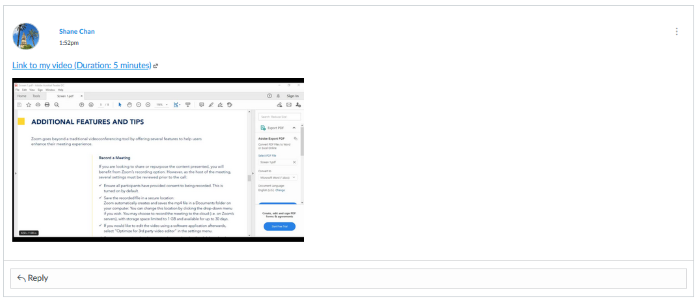Below is a short video that contains information on how to add a MyMedia recording to a discussion post.
Step-by-step Instructions
1. Go to https://mymedia.library.utoronto.ca
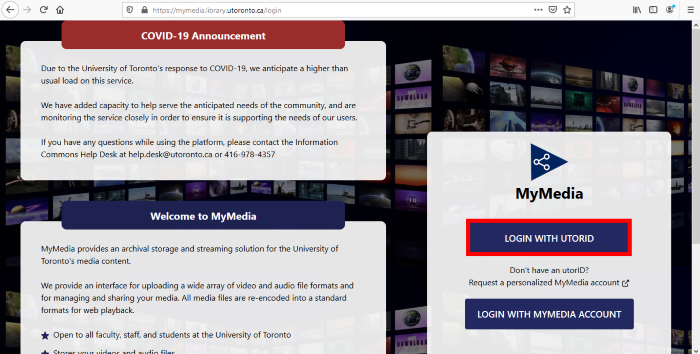
2. Log in with your UTORID and password.
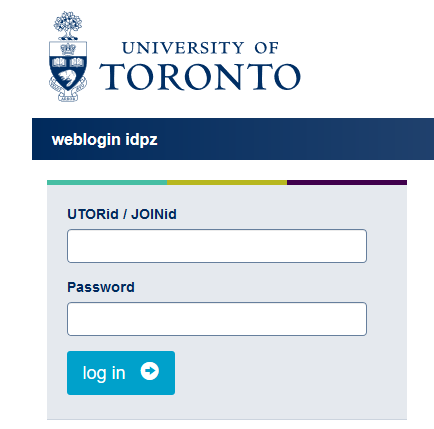
3. Click on the Share Media icon.
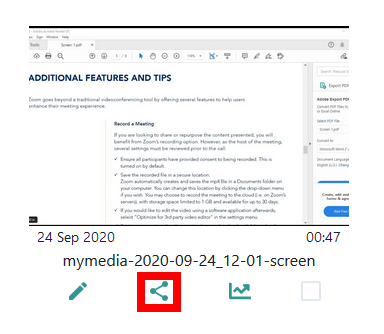
4. Copy the Permanent Play Link by clicking on the Copy button.
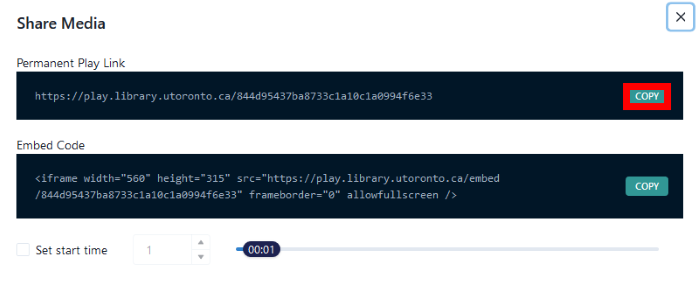
5. Log into Quercus and go to the discussion board where you would like to add the link. Click Reply.
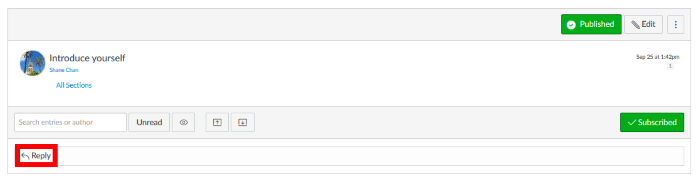
6. Enter text or description of the video to the rich text content editor. Select/highlight the text using the cursor.
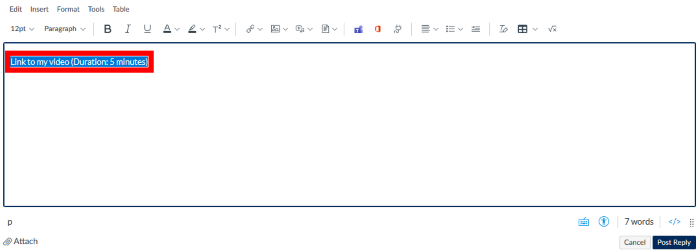
7. Click on the link icon, and select External Link.
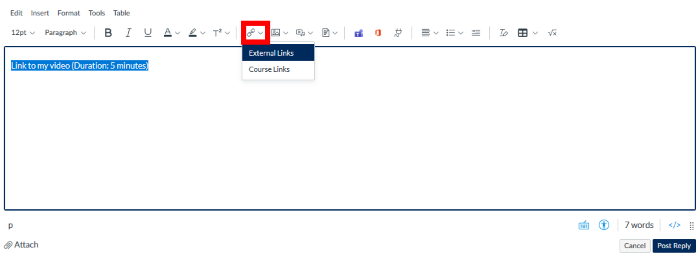
8. Place the copied link from MyMedia into the Link box. Then click Done.
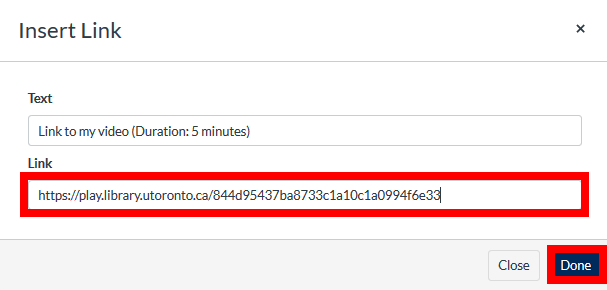
9. You may also add the MyMedia Embed Code so that your recording plays directly in the discussion post. To do so, copy the Embed Code from MyMedia.
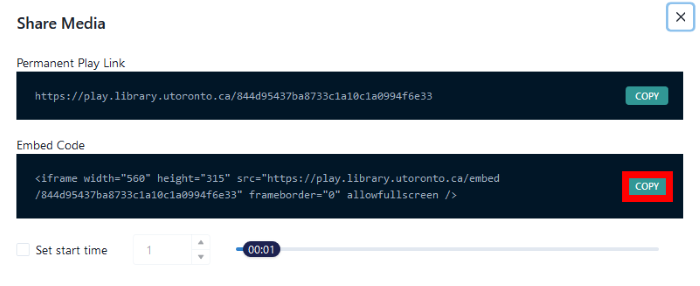
10. Go to rich text editor in the discussion post and click on the Raw HTML symbol.
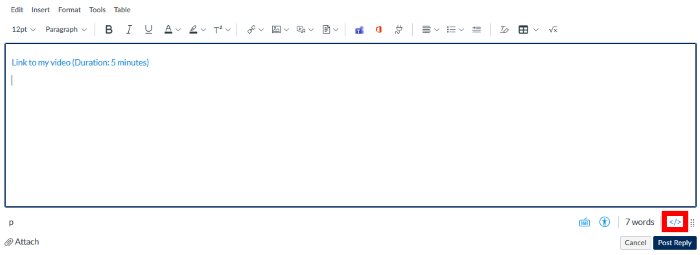
11. Paste the Embed Code in the rich text editor box, and click Post Reply.
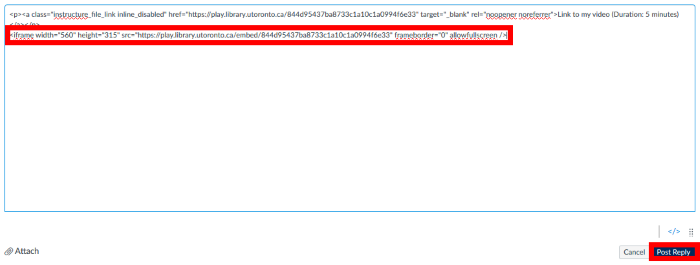
12. The MyMedia recording can now be played by clicking on the external link, or the embedded video within the discussion post.