Overview
There are various options in Quercus to choose a home page. One of these is to create a page in Quercus to serve as your home page. Quercus pages can include text, images and links similar to a page on a website. More information on using Quercus pages can be found on our Add Content to Your Course page, in the Canvas user guide and on the CTSI Modules and Pages page.
Some things to consider when building a home page for your course:
- Consider the course structure that will support student understanding of the information, including learning goals, the topics that will be discussed, organization and sequencing of content, activities, and assessments.
- Include information regarding syllabus and course policies, such as communication protocols, up front.
- Use the tools available to reflect the course structure in a way that is logical and consistent.
Looking for examples of home pages created by UTM instructors? UTM instructors can request access.
Instructions
Setting a Page as your Pages Front Page
To set a Page as your Quercus Home Page, you must first set it as your Pages Front Page.
Click on Pages from your course menu to see all pages. Find the page you want and click on the 3 vertical dots to the right of the screen. Select Use as Front Page from the drop-down menu.
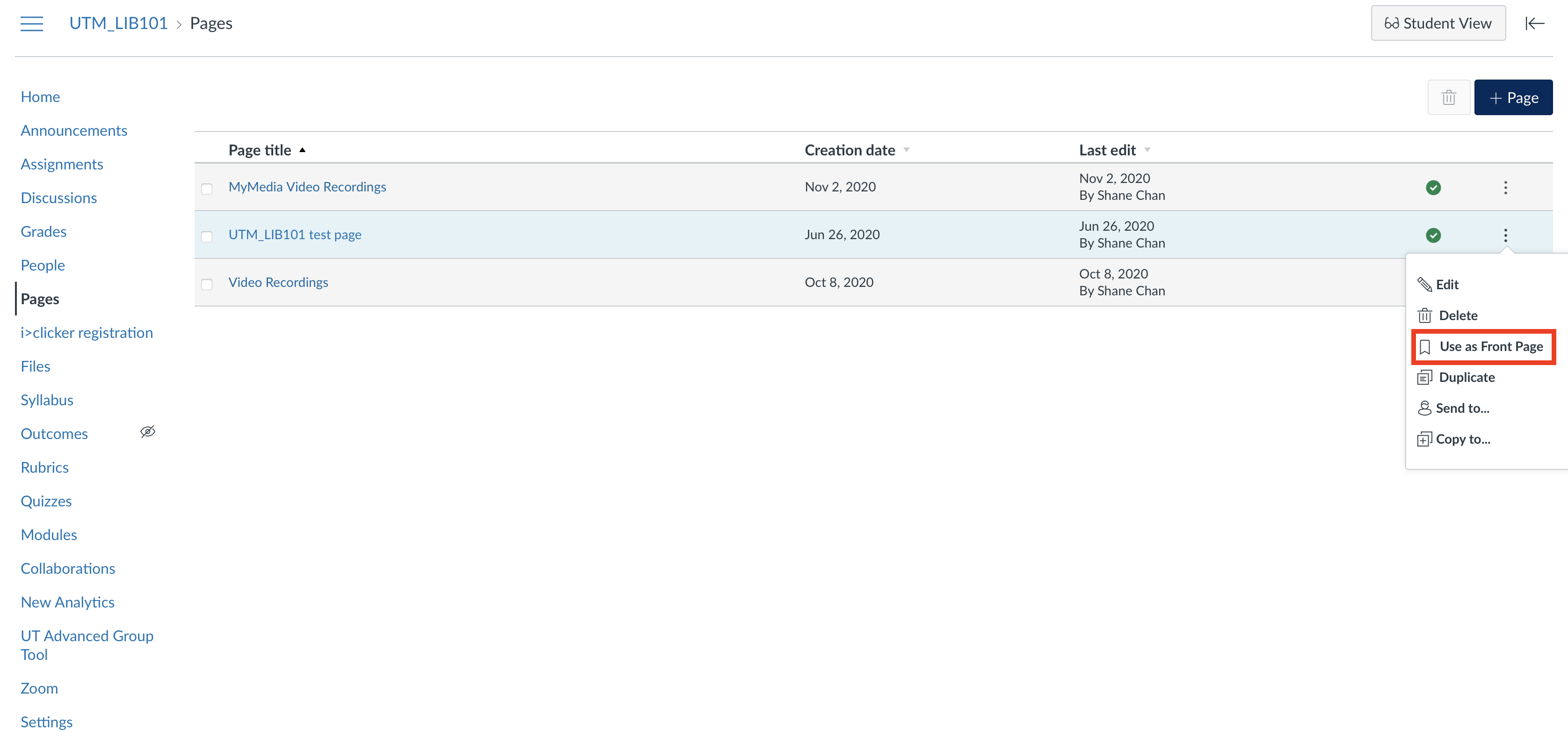
For information on setting your course home page, please visit the Setting a Home Page for your Course page.