|
Before you begin, please note: UTM Instructors who require assistance with Crowdmark are asked to
NOTE: This process is for University of Toronto Mississauga instructors. All other instructors are asked to consult with their divisional support for assistance with Crowdmark - https://teaching.utoronto.ca/resources/divisional-support-contacts/ |
You can Sign into Crowdmark via your browser by following the steps below.
1. At the "Sign In" page, click on the click on the "Or sign in through your school" dropdown menu.
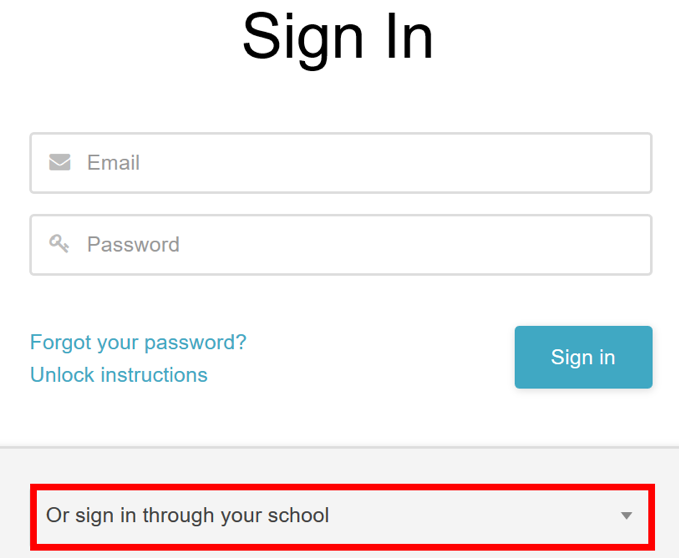
2. Type in "University of Toronto".
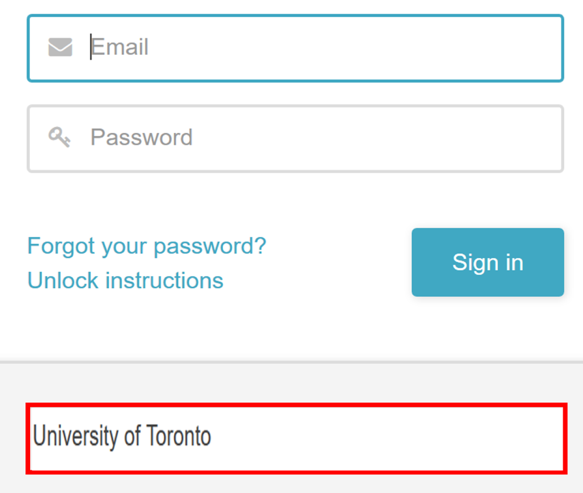
2. Next, click on the Sign in with Quercus button.
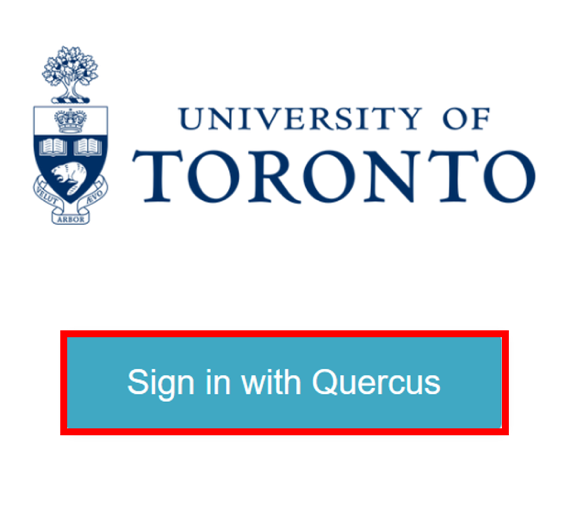
3. On the next screen, enter your UTORid and password and click on the log in button.
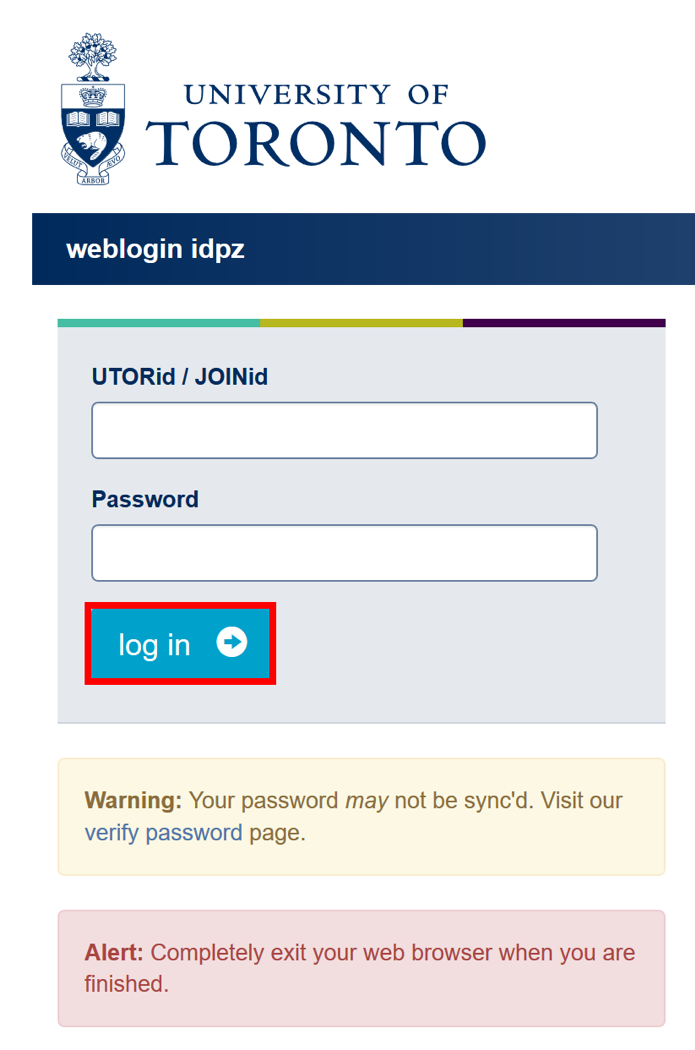
4. Finally, on the next screen, click on the Authorize button.
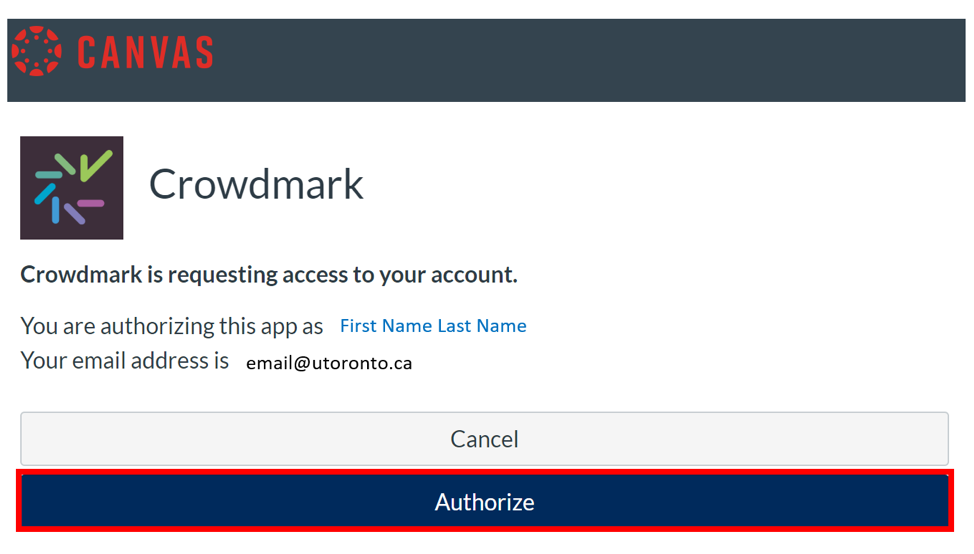
Return to the Using Crowdmark at UTM page.