Video/Audio Assignment - Upload Audio or Video File
Video/Audio Assignment - Record Audio or Video
Video/Audio Assignment - Submit Website URL
Additional Resources
An instructor may ask you to complete an Audio or Video Assignment in Quercus in the form of an uploaded file, recording at the time of submission in Quercus or a Website URL of a link to a video that is streamed on a platform such as MyMedia.
Below are are descriptions of the different types of Audio or Video Assignments that you may be assigned in Quercus.
Video/Audio Assignment - Upload Audio or Video File
Your instructor may create an assignment that requires you to upload an audio or video file (under 500 MB) from your device.
Step-by-step Instructions
1. Select the Assignment and click on the Start Assignment button.
2. Select the Record / Upload Media button.

3. Select the Upload Media tab.
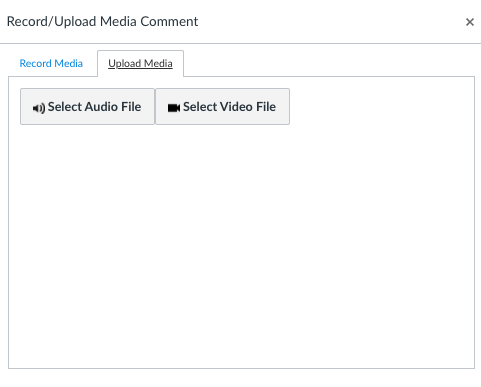
4. Click on the Select Audio File or Select Video File button.
5. Select the media file and click on the Open button.
6. When the audio or video file has been uploaded, click on the Submit button.
Notes:
- MP4 files are the recommended format for video submissions
- MP3 files are the recommended format for audio submissions (unless otherwise specified by your instructor)
- There is a 500MB limit for media file assignment submissions
Video/Audio Assignment - Record Audio or Video
Your instructor may create an assignment that requires you to record and submit a short audio or video file (under 500 MB) using your webcam and microphone.
Step-by-step Instructions
1. Select the Assignment and click on the Start Assignment button.
2. Select the Record / Upload Media button.

3. Accept the browser permission request(s) for the camera and/or microphone.
4. In the Record Media tab, select the Start Recording button.
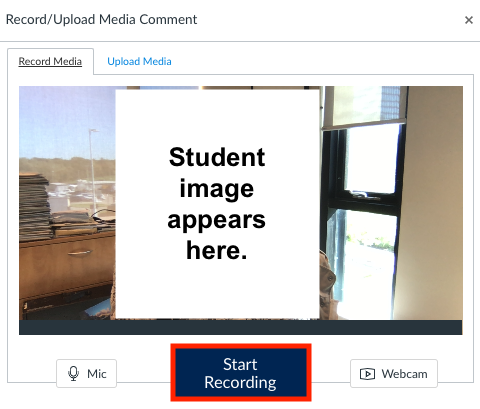
5. When you are finished recording, select the Finish button.
6. Enter a name for the video in the File name box and click on the Save Media button.
Note: If you would like to re-record the video select the Start Over button.
7. When the video has been uploaded, click on the Submit Assignment button.
Watch this video for instructions on how to record a short video / audio file in Quercus.
Video/Audio Assignment - Submit Website URL
For video assignment submissions over 500MB, students can use MyMedia to host and share their recordings.
Below is a video containing instructions for submitting a Website URL Video/Podcast Assignment in Quercus.
Step-by-step Instructions
1. Select the Assignment and click on the Start Assignment button.
2. Add the MyMedia Permanent Play link in the Website URL box.
3. Click on the Submit Assignment button.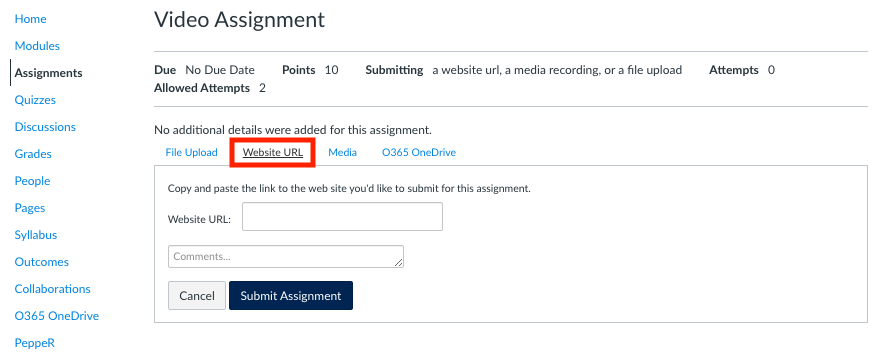
Back to top
Additional Resources
Canvas Community - How do I Submit a Media File as an Assignment Submission?
https://community.canvaslms.com/t5/Student-Guide/How-do-I-submit-a-media-file-as-an-assignment-submission/ta-p/279
MyMedia Help
https://mymedia.library.utoronto.ca/help/#/