On This Page
Canvas is the university's Learning Management Engine (LME), and the interface for Quercus, our teaching and learning environment.
The LME integrates various educational technology applications and functionalities, in addition to supporting many of the tools that faculty are using with their courses. Canvas is integrated with ACORN/ROSI (U. of T.'s student information system).
Please use the links in the Instructional Technology Main Menu to navigate to instructions for basic course setup in Quercus, including assignment creation and more.
How are Quercus Courses Created?
Quercus courses are created according to data from (ACORN) approximately 4 months before the start of term. Separate Quercus courses are created for all sections of the course - lectures, tutorials, and practicals. Students are enrolled in their appropriate Quercus courses (including both lectures and tutorials / practicals) once they enroll in ACORN. Instructors are enrolled based on data from HRIS and the timetable. However, instructors are only enrolled in their lecture courses. If you would like to be added to your tutorial and/or practical sections, fill out our request form (Note: UTORid and password are required to log into the request form).
For more information on the Course Life Cycle provides the timeline of when instructors and students have access to Quercus courses, and can be found at the link below.
https://teaching.utoronto.ca/resources/course-life-cycle/
Quercus Overview Video
Logging into your Quercus Course (for Instructors)
Instructors can log into Quercus by going to https://q.utoronto.ca to access their courses, including their *Sandbox course (for UTM instructors only, UTORid and Password required).
Step-by-Step Instructions for Logging into your Quercus Course
- Go to https://q.utoronto.ca.
- Enter your UTORid and password.
- Once logged in, you'll be in your Dashboard. You should see a Course Card for each of the courses you are teaching (or enrolled in). Select a Course Card to access the course.
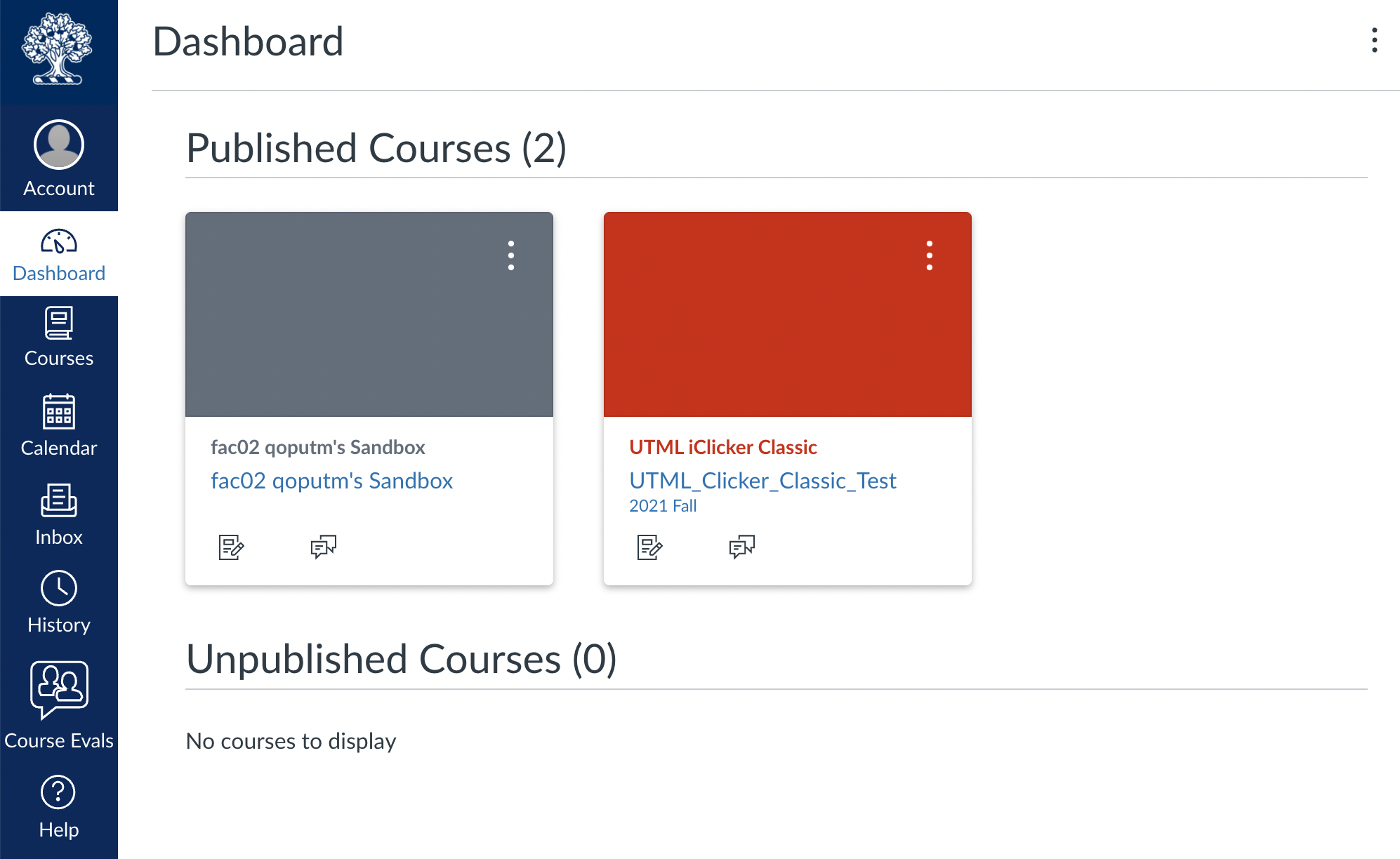
Troubleshooting
If you cannot log-in to Quercus:
- If you have not yet done so, activate your UTORid
- Verify your UTORid to check for problems
- Have you recently signed up for U. of T. Multi Factor Authentication (MFA)? There may be an issue related to access if you have made changes to your phone (e.g., factory reset) and are using your phone for the U. of T. MFA process. If you need help, please visit the webpage - https://isea.utoronto.ca/services/utormfa/ for more information.
Note: Bypass codes can be generated at the following link: https://bypass.utormfa.utoronto.ca/ - For additional help with your UTORid and password, or with MFA (multi-factor authentication) contact the UTM I&ITS Help Desk
If you do not see your courses in Quercus:
- Go to the course timetable and verify that your name is listed as instructor for that specific course. If you are not listed as the instructor, please request that your Department contact ensures that your UTORid is associated with the course in ROSI. It can take 24-48 business hours for a course to be updated in Quercus.
- Contact your Human Resources Contact or Business officer to verify that your employment record has been activated in HRIS.
Quercus Sandbox Courses
Quercus Sandbox courses are a space created for an individual instructor to experiment with Quercus.
Quercus Sandbox courses:
- can be used to experiment with adding different types of content and exploring different course structures;
- include a Test Student that can be used to see what is visible from the student perspective (NOTE: It is not possible for the Test Student to view certain group features in the People area of Quercus);
- can be used by instructors to experiment and test different tools and Quercus features;
- can be reset using the feature in Settings to Reset Course Content and start over; and,
- can be used as a source to import content into future academic based Quercus courses.
Additional notes regarding Requests for Access to Quercus Course Websites:
- Instructors own the intellectual property for their Quercus courses. The only exception is work specifically commissioned by the University under a written agreement in which copyright is assigned to the University.
- Consider temporary versus permanent access to your Quercus academic course that is being taught in the current semester at the time of the request:
- Temporary - If you are unsure who will be put in place to continue teaching your course, you can email your department chair (with a copy to UTM Library & Instructional Technologies: utml.instructech@utoronto.ca) and include that you are granting permission for a new Instructor to be assigned to your course.
- In your communication, include:
- Course Code:
- Course Title:
- Email body that specifically details that you grant permission for a new person to be added to your course shell. This text should be edited to capture your situation, specifying if this is blanket permission for anyone who takes over your course (assigned at the departmental level) or for a specific person (if you know who will be teaching the course while you are away).
- Dates of Access, name and utoronto.ca email address (if known):
- Role in the course (course roles and permissions):
- Once the request is sent and you have received confirmation from your department chair, you can use the steps to add someone to your course or a member of the UTM Library & Instructional Technologies can enroll a new person or other member of the teaching team to your course.
- In your communication, include:
- Permanent - If this is a long term, official change, it should be reflected in ROSI (via communication with your departmental ROSI Administrator). It usually takes 24-48 hours for the change to be reflected in Quercus.
- Non-instructor Access to Quercus academic courses: As noted on the CTSI webpage under the section Non-instructor Access to Course Websites and Content Areas, staff cannot provide non-instructor access to a Quercus course without written permission from the instructor (Note: An email is sufficient). If it is not possible to receive written permission from the instructor, then requests will need to have the approval of the Office of the Vice-President and Provost for adjudication. The request must include:
- the full course ID:
- the instructor’s name:
- the date that the course will no longer be required for access:
- the name, UTORid, and level of access (course roles and permissions) of the person who requires access to the course:
- Additional information regarding Requests for Access to Course Websites is provided at the link provided below.
https://teaching.utoronto.ca/resources/quercus-quick-guide/
Getting Help
Contacting the UTM Library & Instructional Technologies Team
For support with your online teaching, please reach out to the UTM Library & Instructional Technologies Team
- Submit a ticket to Instructional Support on the UTM Service Portal at http://uoft.service-now.com/utm/
- Email: utml.instructech@utoronto.ca
- Telephone: (905) 601-8859
We can set up individual or group consultations by phone or via virtual meeting.
Quercus Training
Teach Anywhere
Publicly available UTM Teach Anywhere Quercus information is available at https://library.utm.utoronto.ca/faculty/quercus/teach-anywhere.
We have also created a UTM Teach Anywhere Quercus course and have sent an invite to all UTM instructors who are currently teaching full and half year courses. This is a central, online space to work together, share information and meet online. If you are a UTM instructor who is currently teaching this semester, you should be able to access the UTM Teach Anywhere course already by logging into Quercus at https://q.utoronto.ca with your UTORid and password.
If you declined the invite in Quercus and would like us to resend an invitation, please let us know by entering your information in this form - FORM - Request for reinvite to UTM Teach Anywhere Quercus course.