On This Page
Quercus Accommodations Overview
When you set up an assignment or create a quiz, you can add specific accommodations for a student.
NOTE: Always ADD additional students' accessibility accommodations, do not delete students who have already completed an assessment as their assessment information will be removed.
Quercus Assignment Accommodations
For a Quercus Assignment (One Step)
- Set the window of availability for the Quercus Assignment
(please see 3. Accommodations - Changing due date for a quiz or assignment for an individual student below)
Quercus Quiz Accommodations
For a Quercus Quiz with a Time Limit (Two Steps)
- Add time to the Quercus Quiz
(please see 2. Managing extra time for a timed quiz below) - Set the window of availability for the Quercus quiz
(please see 3. Accommodations - Changing due date for a quiz or assignment for an individual student below)
Notes regarding adding time or an additional attempt to a Quiz:
- Note 1: You can add extra attempts or set additional times after your Quercus quiz is published and before students begin taking the quiz. You can also add extra attempts or set additional time during a quiz. It is not possible to remove or continue an attempt once it has been opened by the student, it is only possible to allow a student additional attempts or to manually make adjustments after the quiz is completed.
- Note 2: The Until date for a Quercus quiz will override:
- 1. Managing extra attempts for a quiz and;
- 2. Managing extra time for a timed quiz.
So it is recommended that you use options: - 1. Managing extra attempts for a quiz and;
- 2. Managing extra time for a timed quiz
in combination with - 3. Accommodations - Changing due date for a quiz or assignment for an individual student so that students' quiz responses are not automatically submitted when the Until date and time are reached.
- Note 3: Please ensure that all questions have been tested and finalized before the quiz is released to students. Automatic regrading is only possible for certain types of questions (multiple choice, multiple answer, and true/false questions) in specific situations.
Step-by-Step Instructions
1. Managing extra attempts for a quiz:
https://community.canvaslms.com/docs/DOC-13076-415250753
2. Managing extra time for a timed quiz:
https://community.canvaslms.com/docs/DOC-13053-4152276279
3. Changing a Due Date for a Quiz or Assignment for an individual student
Follow the steps below to create an accommodation (e.g., extra time) for a student who will be taking a quiz or submitting an assignment.
Normally, accommodation requests are made through UTM Accessibility Services.
- 3.1. Go to the assignment or quiz by selecting Assignments from the course menu and then clicking on the Assignment or Quiz name. Then click on the Edit button in the upper right.
- 3.2. At the bottom of the page In the Assign to section, click on the + Add button to add an additional Assign box, as shown in the screen shot below. Add the Due date, and Available from and Until dates for the student with the accommodation, as specified by UTM Accessibility Services.
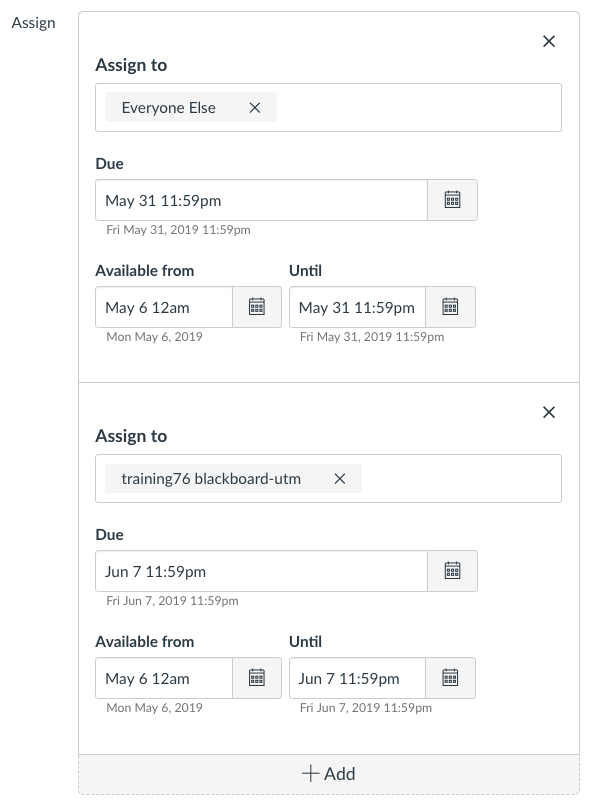
- 3.3. Click the Save button.
The assignment has now been updated to allow for the accommodation for the specific student.
Notes:
- The first Assign to box will change to Everyone Else.
- Warning: You must add an additional box for student accommodations. Do NOT remove or change the information in the first Assign box. Doing so will un-assign the assignment to the rest of the class and you will lose access to their submissions.
- If this was done accidentally, re-assign the assignment to the rest of the class by adding an additional Assign box, select Everybody Else for the Assign to field and add back in the date information as was there previously. If you need assistance, contact the Instructional Technology Team.
Accessibility and Accommodations in Quercus Video
Thank you to our colleague Anna Limanni, U. of T. CTSI for the video Accessibility and Accommodations in Quercus (13 minutes, 45 seconds). NOTE: The video provides an overview of the quiz options from an accessibility perspective, and the steps to implement accommodations using the built-in Moderate and Assign to features in Quercus Quizzes.
Additional Resources
UTM Accessibility Services
https://www.utm.utoronto.ca/accessibility/facultystaff-resources