What is Bloomberg?
The Bloomberg terminal is a powerful tool used widely in the finance industry to access real-time and historical data, news, and in-depth research. Bloomberg requires accounts and specialized applications to run; it cannot be accessed through the public Bloomberg.com website.
Bloomberg also offers an online Bloomberg Market Concepts (BMC) certificate, which can be completed at no cost. Get started with the BMC Certification Quick Start Guide.
Accessing Bloomberg
Bloomberg can only be accessed in-person, in the FLC. There are 3 terminals located near the student assistant desk at the front, with distinct Bloomberg keyboards. All 3 terminals are marked with a 'Bloomberg available at this workstation' tag.
To access Bloomberg:
- Log in to the terminal using your UTORid credentials
- From the start menu, navigate to the 1-LKCFLC Applications folder, and start Bloomberg.
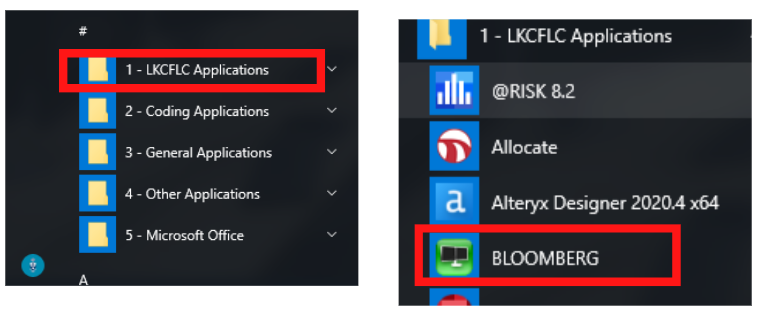
Create Your Bloomberg Login
On the welcome screen, click on the 'Enter' link, or hit the green <GO> key on the keyboard, then click 'Create a New Login'.
Follow the prompts. Use your cell phone number for both the work and mobile number fields. Use your UofT email address as the work email.
To activate your Bloomberg account, request the verification code be sent to your UofT email address.
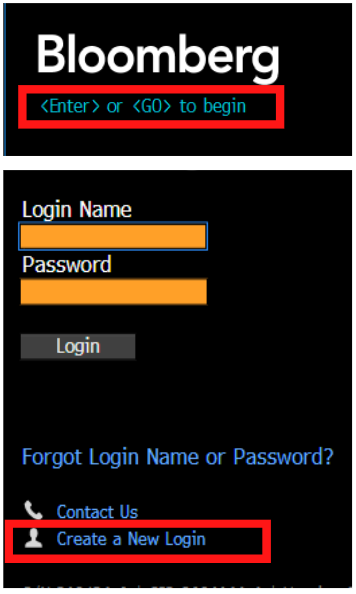
Note: Your account will deactivate after 90 days if you do not use it. Contact Bloomberg at bbg.edu@bloomberg.net for help reactivating your account. Your account will expire once you graduate from the University.
Bloomberg Help
Bloomberg offers extensive online help, as well as a Help tool where a Bloomberg representative will be able to assist you with any questions you may have.
General Help
To access the 'Getting Started with the Bloomberg Terminal' screen, type 'Help' into the command line and hit enter - you will be taken to a screen that will introduce you to the Terminal and offer tours of various functions and features in Bloomberg.
Context-Sensitive Help
To get help with an active function or screen, click the green 'Help' button on the keyboard once. This will bring up a new panel with information about what you see on the screen, as well as various fact sheets that will teach you how to use that particular function, or understand the information on the screen.

Contact the Help Desk
To talk to a Bloomberg representative, click the green 'Help' button on the keyboard twice, or click the question mark in the top right hand corner, and select 'Contact Help Desk'. A separate window will launch and you can submit your question. Bloomberg should respond to your question within 24 hours.
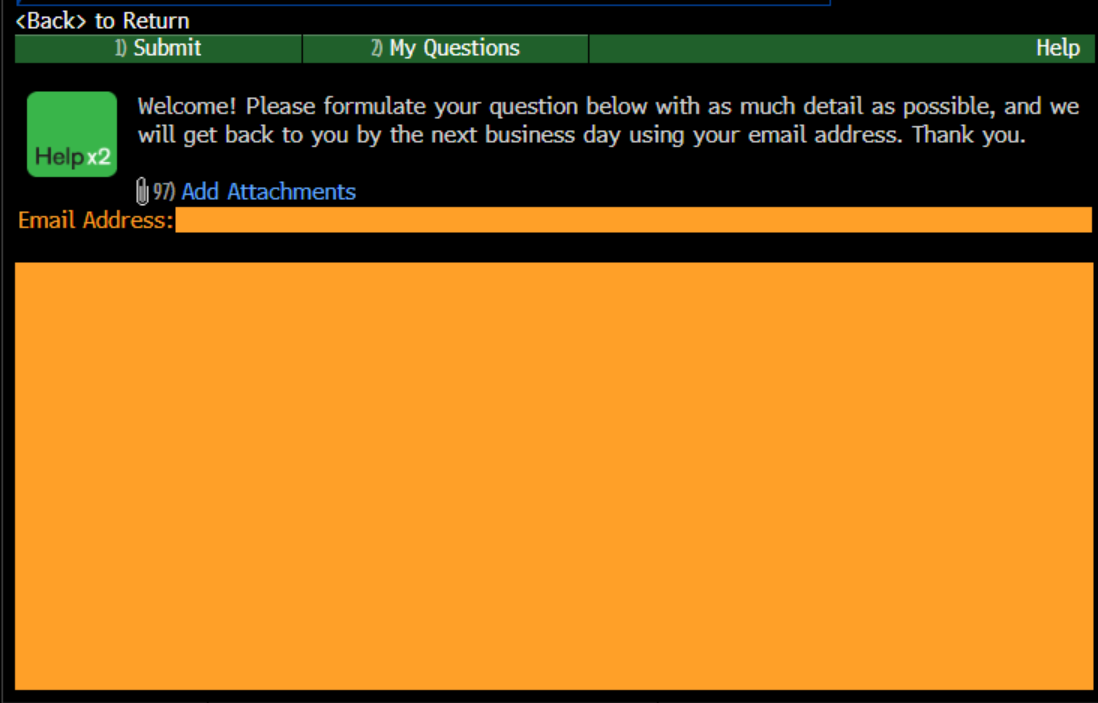
Workshops
The FLC hosts the FLC Tools Workshop series, which includes two Bloomberg-focused workshops: Bloomberg Basics and Bloomberg Intermediate. Attendees can earn one Management PSDP point AND one Library 101 certification credit for each workshop attended. Visit https://library.utm.utoronto.ca/flc/workshops to learn more and register.