By default, all Quercus users will receive email notifications to their University email account.
Checking your Email Address in Quercus
To ensure you receive email notifications, follow the steps below to check your email address in Quercus.
- Click on Account
- Click on Settings
- Under Ways to Contact in the top right of the screen, ensure your email address is correct.

If your email address is incorrect in Quercus, contact your Human Resources Business Officer to have it fixed.
Setting Account Notifications
Users can specify notification settings at both the Account and Course level.
Account Notification Settings
You can customize your Quercus account email notifications by selecting Account from your Global Menu, and then selecting Notifications. In the drop-down menu select Account.
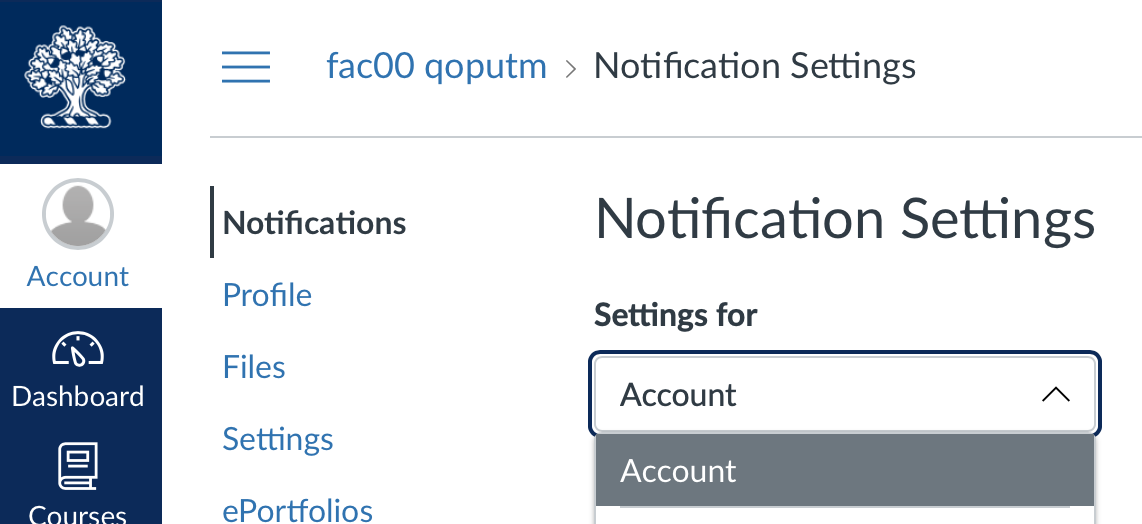
Quercus allows you to set different options for different events in the system. Click on the icon under the Email column to set the notification frequency for each event. You have the following options:
- Notify Immediately
- Daily Summary
- Weekly Summary
- Notifications Off
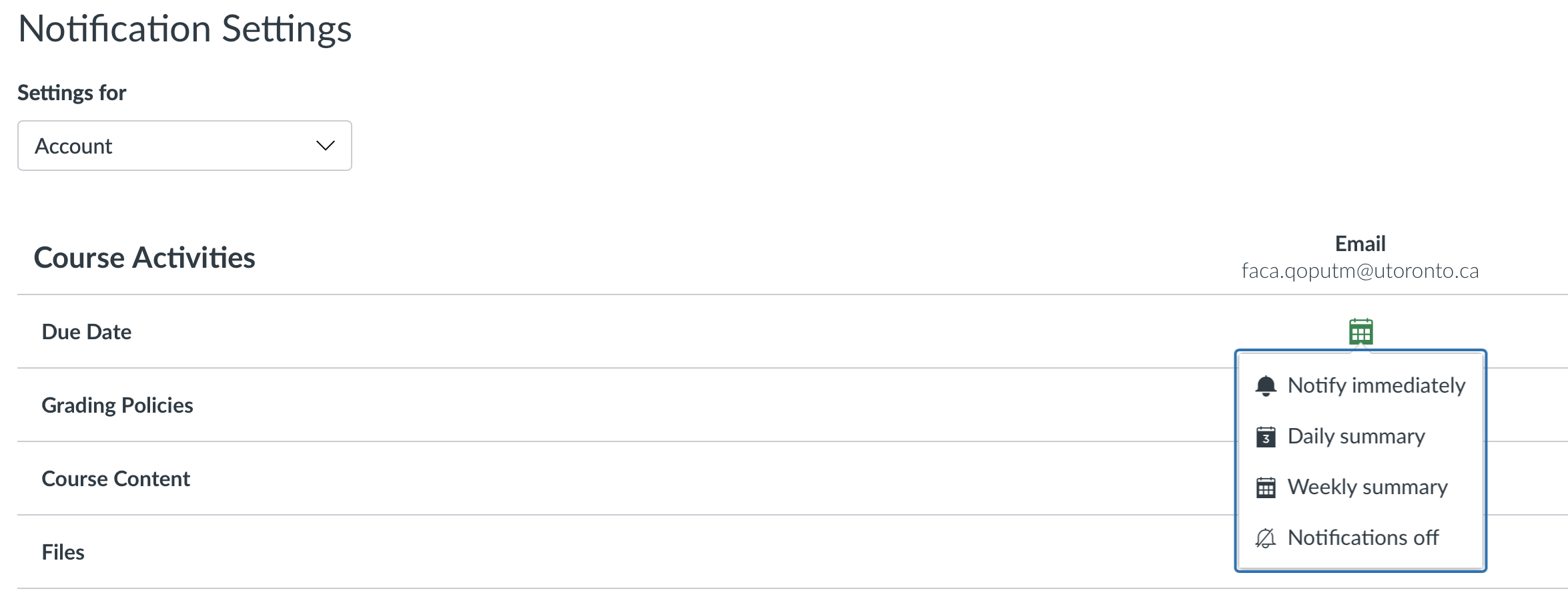
Course Notification Settings
You can also customize your Quercus account email notifications by course. Note that these settings will supersede settings at the Account level. From the drop down menu, select the course for which you want to set unique notification settings.
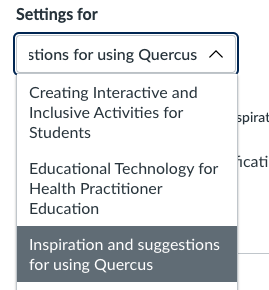
Notification Settings for Canvas Mobile Applications
If you have the Canvas Instructor and/or Student Apps installed, you will also have the option to set push notifications for your mobile device(s). These settings will appear in a second column, under the heading Push Notification. The options for push notifications are more limited. To turn them on, click on the bell icon - this will set a notification to go out right away. To turn them off, click again on the bell icon and select Notifications off. A circle with a line through it indicates push notifications are unsupported for that part of Quercus.

Notes:
- All Quercus users, including students, can turn off their email notifications, even though it is not recommended.
- By default, Quercus users will:
- receive an email notification when they receive an Inbox message in Quercus.
- not receive an email notification when they send an Inbox message. To enable this email notification, go to Account from the Global Navigation Menu, and then on Notifications. On the Notifications Preferences page you can click on the checkmark next to "Conversations Created by Me" to be notified right away when you create an Inbox message.
- Caution: "Forwarding UTORmail accounts to Gmail, Yahoo! and Hotmail tends to be unreliable – you should avoid forwarding to these services. Mail delivery to these accounts can often be delayed by several days or not be delivered at all." - Forwarding Email from UTORmail.
- If students indicate that they are not receiving email notifications from Quercus (Canvas), please refer them to the UTM Library & Instructional Technologies Student FAQ page.