Restrict a TA or User to a Section when you are Adding them to Quercus
If an instructor has cross-listed their tutorial and/or practical sections with their lecture section(s), they may want to restrict their TA(s) to a specific practical or tutorial section or sections. Restricting a TA to a particular section will result in them only being able to access and export student grades for specific tutorial and/or practical sections in the Gradebook and SpeedGrader. This process will also limit the TA(s) to only being able to communicate with students (using Announcements and Inbox messages) in the specific tutorial and/or practical sections.
It is recommended that instructors restrict their TAs to a particular section or sections when they are adding them to Quercus. Restricting a TA to a specific section is done by selecting the tutorial or practical section and then checking the "Can interact with users in their section only" box, as pictured in "Step 4" and "Optional" in the image below.
To add the TA to another pratical or tutorial section, simply repeat the process above.
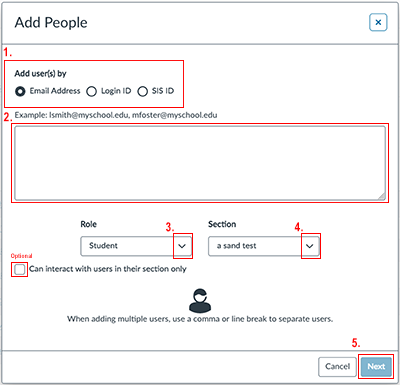
Restrict a TA or User to a Section after you have added them to Quercus
An instructor can restrict their TA(s) to a specific practical or tutorial section or sections after they have added them to Quercus by editing their sections from the People page, as per the steps below.
- Click on People in your course menu;
- Find the TA, and click on the 3 dots to the right-hand side of their details;
- Click the “Edit Sections” link;
- In the “Enter a section name” field, search for and select the tutorial section(s) that you would like the TA to have access to;
- Delete the Lecture sections(s) by clicking on the “X”;
- Click the “Update” button;
- Back on the People page, click on the TA’s avatar (the round image to the left of their name);
- Under Membership(s) ensure that the linked text “limit this user to only see fellow section users” has been clicked.
Note: This may need to be done twice in order for it to stick. To check that the above process worked: Go back to People, click on the TA’s avatar (the round image to the left of their name), and under Membership(s) ensure that the linked text “limit this user to only see fellow section users” is no longer visible and instead you should see the linked text “let this user see all course users”.